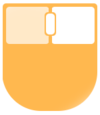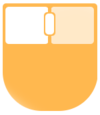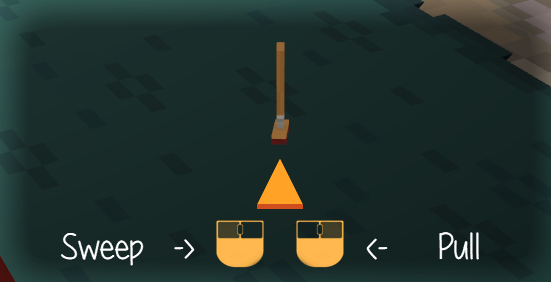Difference between revisions of "Controls"
From wiki
(→Inventory) |
(→Navigating the world) |
||
| Line 15: | Line 15: | ||
| Jump ||style="width: 40%; text-align: center;"| [[File:SpaceBar.png | 100px]] ||style="width: 40%; text-align: center;"| [[File:StaxelcontrollerA.png | 100px]] | | Jump ||style="width: 40%; text-align: center;"| [[File:SpaceBar.png | 100px]] ||style="width: 40%; text-align: center;"| [[File:StaxelcontrollerA.png | 100px]] | ||
|- | |- | ||
| − | | Chat ||style="width: 40%; text-align: center;"| '''Enter''' or '''T''' ||style="width: 40%; text-align: center;"| | + | | Chat ||style="width: 40%; text-align: center;"| '''Enter''' or '''T''' ||style="width: 40%; text-align: center;"| Not Avaliable |
|- | |- | ||
| Inventory ||style="width: 40%; text-align: center;"| [[File:TabPicture.png | 100px]] ||style="width: 40%; text-align: center;"| [[File:StaxelcontrollerY.png | 100px]] | | Inventory ||style="width: 40%; text-align: center;"| [[File:TabPicture.png | 100px]] ||style="width: 40%; text-align: center;"| [[File:StaxelcontrollerY.png | 100px]] | ||
Revision as of 20:04, 2 February 2018
This page contains the majority of the controls the game will use.
Note that the game uses the physical location of keys. That is, WASD on the QWERTY keyboard is the same as ZQSD on an AZERTY keyboard.
Contents
| Mouse And Keyboard (Qwerty) | Gamepad | |
|---|---|---|
| Movement | 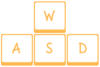 |
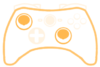
|
| Look Around | 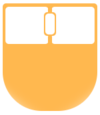 |
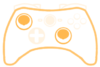
|
| Jump | |

|
| Chat | Enter or T | Not Avaliable |
| Inventory | 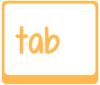 |

|
| Menu | Esc | Start |
Inventory
Using Inventory Items
All items follow a two button system. This is especially highlighted by the Control Hint system incorporated in the game.
But the game will generally follow the following system.
| Mouse And Keyboard | Gamepad | |
|---|---|---|
| Interacting with the item in your hand. | Left Mouse Button or C | Left Trigger |
| Interacting with object in world. | Right Mouse Button or F | Right Trigger |
Placing Blocks Down
| Mouse And Keyboard | Gamepad | |
|---|---|---|
| Place Down Block | Left Mouse Button or C | Left Trigger |
| Rotate Block | Hold down Left Mouse Button or C then either use the Scroll Wheel or Q and E | Hold down Left Trigger then use the Left Shoulder Button and Right Shoulder Button
|
| Grab and Select the hovered Block | Middle Mouse Button or G | D-Pad Down Button
|
Interacting with Pets/NPCs
| Mouse And Keyboard | Gamepad | |
|---|---|---|
| Interact with Pet/NPC | Right Mouse Button or F | Right Trigger |
| Advance Dialogue | Right Mouse Button or F | Right Trigger |
| Select Dialogue option | Left Mouse Button on option or use Arrow Keys to select an option and Enter to confirm | Left Stick to navigate options A to confirm selection |
Crafting/Storage
This is used by all of the Crafting Stations and by Storage like the bookshelf.
| Mouse And Keyboard | Gamepad | |
|---|---|---|
| Placing a full stack of items down | Left Mouse Button or C | Left Trigger |
| Placing a single item down | Shift + Left Mouse Button or Shift + C | Hold Right Stick Button in and press Left Trigger |
| Picking a full stack of items up | Right Mouse Button or F | Right Trigger |
| Picking a single item up | Shift + Right Mouse Button or Shift + F | Hold Right Stick Button in and press Right Trigger |
| Start Crafting | Right Mouse Button or F and aim at a position that doesn't place down an item. (Or have an empty hand.) | Right Trigger and aim at a position that doesn't place down an item. (Or have an empty hand.) |
| Place items from last successful craft | Right Mouse Button or F and aim at a position that doesn't place down an item. (Or have an empty hand.) Must have no items in the crafting station. | Right Trigger and aim at a position that doesn't place down an item. (Or have an empty hand.) Must have no items in the crafting station. |
| Breaking the Tile | Equip a hammer, then Left Mouse Button or C and aim at a position that doesn't place down an item. | Equip a hammer, then Left Trigger and aim at a position that doesn't place down an item. |
Buying/Selling items
This is similar to crafting but has it's own differences.
Buying
| Mouse And Keyboard | Gamepad | |
|---|---|---|
| Buying an item | Right Mouse Button or F | Right Trigger |
| Buy a single item | Shift + Right Mouse Button or Shift + F | Hold Right Stick Button in and press Right Trigger |
Selling
| Mouse And Keyboard | Gamepad | |
|---|---|---|
| Placing a full stack of items down to sell | Left Mouse Button or C on top of sell block | Left Trigger on top of sell block |
| Placing a single item down to sell | Shift + Left Mouse Button or Shift + C on top of sell block | Hold Right Stick Button in and press Left Trigger on top of sell block |
| Picking a full stack of items back up | Right Mouse Button or F on top of sell block | Right Trigger on top of sell block. |
| Picking a single item back up | Shift + Right Mouse Button or Shift + F on top of sell block | Hold Right Stick Button in and press Right Trigger on top of sell block |
| Selling items | Right Mouse Button or F on the bottom half of the block | Right Trigger on the bottom half of the block |